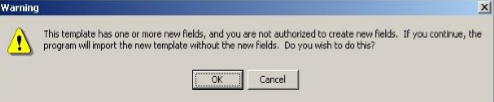How to Import a Template File
You can import existing template files (.txml), Microsoft Word files (Word 97 or higher), or XML files into the CPRS Template Editor.
To import a template, follow these steps:
1. Start the Template Editor.
2. Browse to the file cabinet or folder where you would like to store the imported template (click “+” to expand a heading).
Note: To import a template to the Shared Templates area of the screen, you must be authorized to edit shared temples and place a checkmark in the Edit Shared Templates check box (located in the lower left side of the Template Editor).
3. Select Tools | Import Template.
4. Select the file you would like to import and click Open.
5. The template will appear in the Template Editor.
6. If you press OK, the template will be imported without the new fields. If you press Cancel, the import process will be cancelled. Note: If you do not have authorization to edit template fields, you may see this dialog.
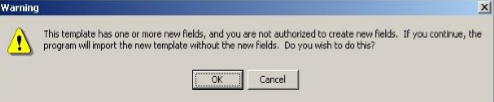
Source: Computerized Patient Record System (CPRS), November 2019, pp. 363